----- [ MENU ] ----- Show the toolbar in the title of OllyDbg window Maximize OllyDbg window when staring Maximize OllyDbg child windows when staring Show address info in status bar Use APIs menu in OllyDbg menu bar Apply confirm exit for OllyDbg Make the transparency for OllyDbg window Debuggee Data Delete UDD data of the current session Delete all UDD data Open UDD data list Delete recent debuggee files Data Converter DLL Process Viewer File Location Converter PE Viewer Thread Viewer Lookup Error Code Find events of C++ Builder / Delphi VCL GUI application Advanced Map File Importer Map File Importer Open Label window Open Comment window Bypass Anti Debugging Hide the PEB Data Copier VA Address RVA Address Offset Address ANSI String UNICODE String Code Ripped Breakpoint Manager INT3 Delete all INT3 Import INT3 Export HWBP Delete all HWBP Import HWBP Export MBP Delete all MBP Import MBP Export Follow Me Follow in Disassembler at <address> Follow in Dump at <address> Copy <address> to clipboard Check for update Information
What's New in Version 2.03
Released
- 17/01/2013
- + Updated:
- - Import Labels from Map file
- - Import Comments from Map file
- + Fixed:
- - <None>

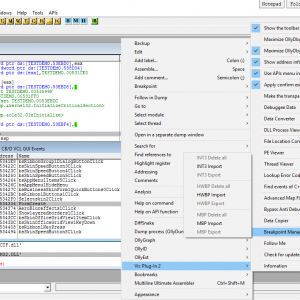

Recommended Comments
Create an account or sign in to comment