This is a professional PE file explorer that lets you dig into all data directories available in the PE/PE64 file and edit them.
Export, Import, Resource, Exception, Certificate(Relies on Windows API), Base Relocation, Debug, TLS, Load Config, Bound Import, IAT, Delay Import and CLR are supported.
Two companion plugins are also provided. FileInfo, to query the file in the well-known malware repositories and take one-click technical information about the file such as its size, entropy, attributes, hashes, version info and so on. YaraPlugin, to test Yara rules against opened file.
Puppy is robust against malformed and crafted PE files which makes it handy for reversers, malware researchers and those who want to inspect PE files in more details.
Puppy is free and tries to be small, fast, nimble and friendly as your puppy!
Website: https://www.mzrst.com/
What's New in Version 1.12
Released
- Rich Header supported (Experimental)
- Resolve ordinal to name in imported APIs
- File description of imported modules is shown
- Filter/Search box added for listview
- PE type icon added in statusbar
- .ini file converted to UTF
- SHA256 and ImpHash added in FileInfo plugin
- Bugfixes
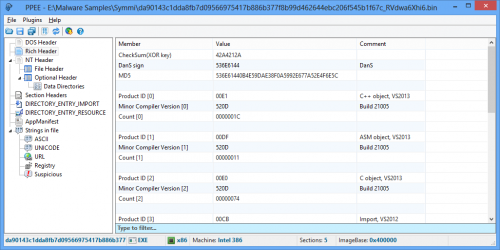
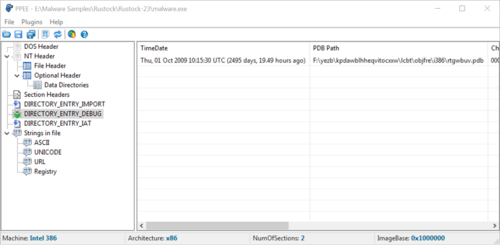
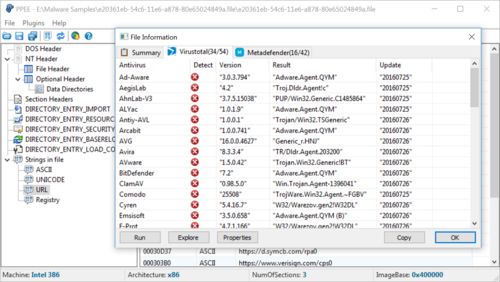
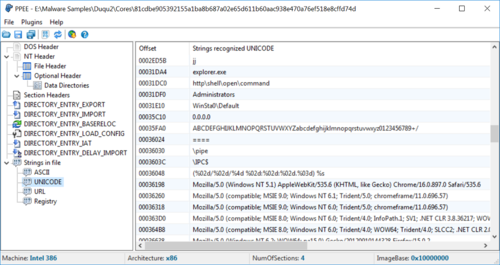
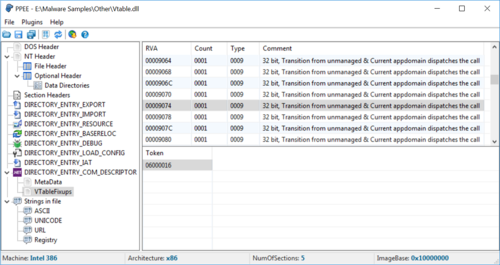
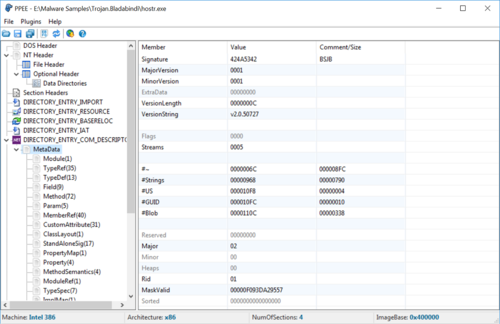
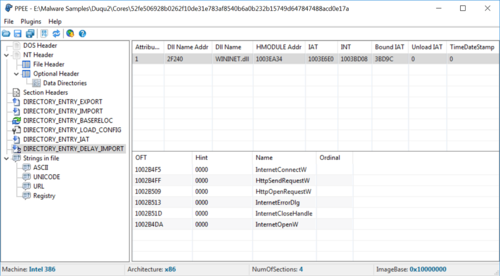
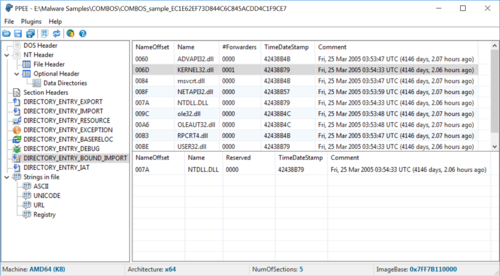
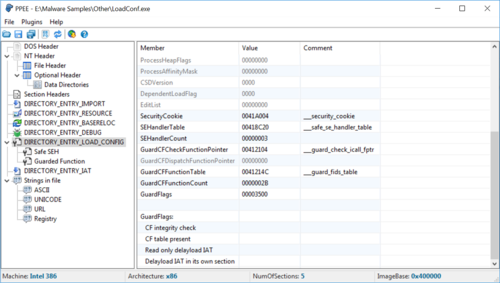
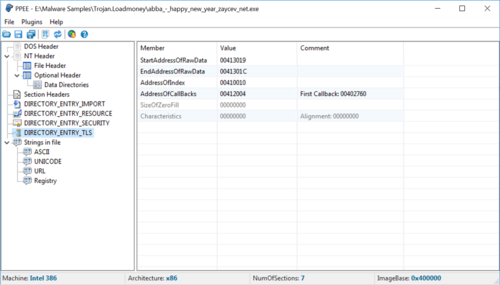
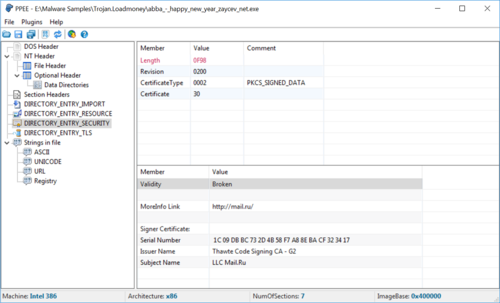
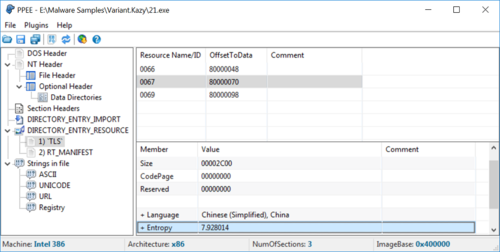
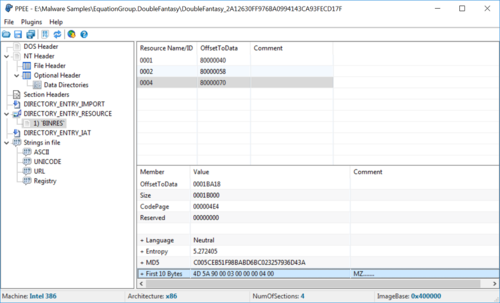
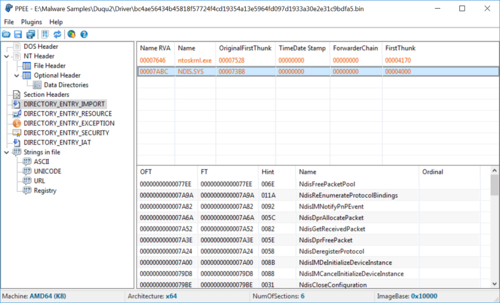
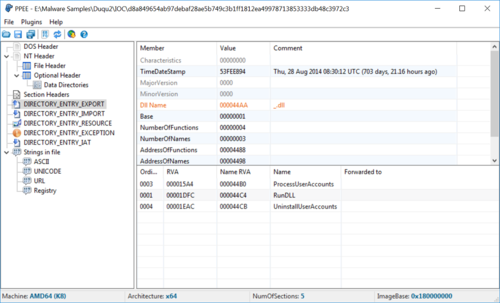
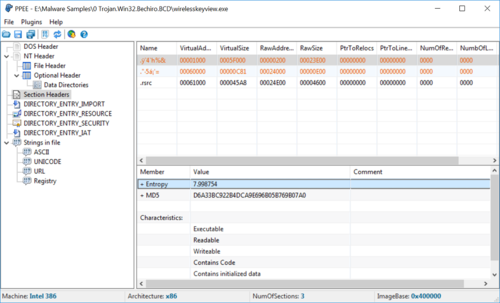
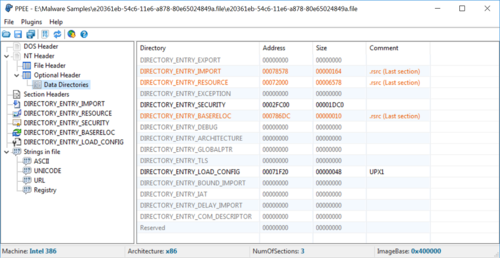
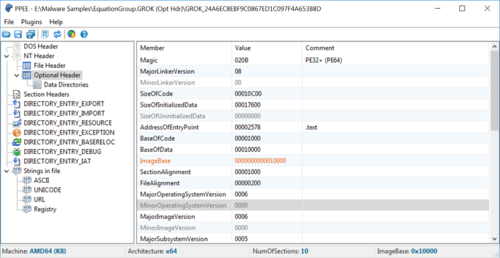
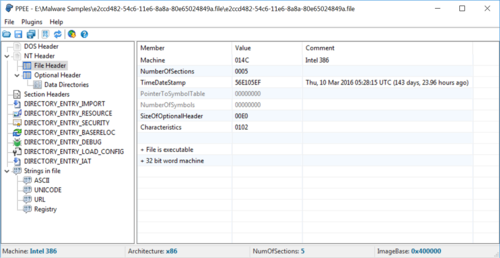

Recommended Comments
Create an account or sign in to comment