Many of you may be amazed at Guru LCF-AT's script "VMProtect API Turbo Tracer 1.2".
But for most of the newbies, just like me, you may have a lot of problems in getting the script work properly in your own Ollydbg. LCF-AT already uploaded a lot of Ollydbg setting information togehter with the script to help us fix those Ollydbg problems, but there are too many details.
Yes, I suffered a lot at the inital stage when I was trying to use "VMProtect API Turbo Tracer 1.1" by my chinese version "Terminator Ollydbg 1.1.0". Under LCF-AT's kind help, I created this basic version Ollydbg 1.1.0, which is specially for running "VMProtect API Turbo Tracer 1.1".
And it works smoothly in my laptop, with Windows XP Professional SP3.
If you like, get it and give it a try.
Enjoy Cracking!!
What's New in Version 11/26/2010 07:16 AM
Released
No changelog available for this version.
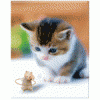
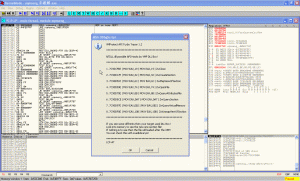


Recommended Comments
Create an account or sign in to comment