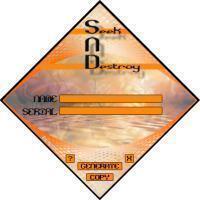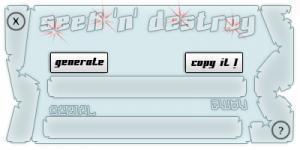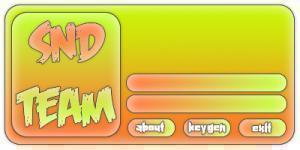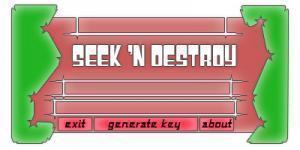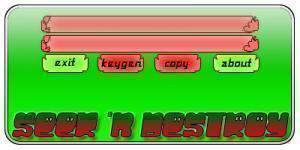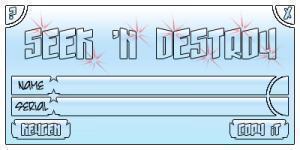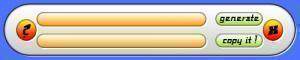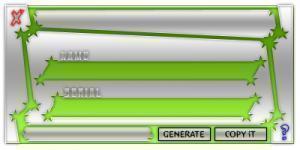Keygen
111 files
-
I created this awhile back.... I don't know if it has ever been used.
Filez included are: photoshop PSD, three position buttons (pre-cropped in BMP format), background in BMP format, a BMP format region file, a RGN region file, and an optional chiptune. I think the font is in there as well.
- 326 Downloads
 ECLiPTiCSubmitted
ECLiPTiCSubmitted -
Includes photoshop PSD file, three position buttons (up/over/click) in BMP format, the background image in BMP format, and the font used for the buttons.
- 431 Downloads
- 2 Comments
 ECLiPTiCSubmitted
ECLiPTiCSubmitted -
- 307 Downloads
 ECLiPTiCSubmitted
ECLiPTiCSubmitted -
- 163 Downloads
 ECLiPTiCSubmitted
ECLiPTiCSubmitted -
- 316 Downloads
 ECLiPTiCSubmitted
ECLiPTiCSubmitted -
- 181 Downloads
 ECLiPTiCSubmitted
ECLiPTiCSubmitted -
- 204 Downloads
 ECLiPTiCSubmitted
ECLiPTiCSubmitted -
- 248 Downloads
 ECLiPTiCSubmitted
ECLiPTiCSubmitted -
- 256 Downloads
 ECLiPTiCSubmitted
ECLiPTiCSubmitted -
- 282 Downloads
 ECLiPTiCSubmitted
ECLiPTiCSubmitted -
- 398 Downloads
 ECLiPTiCUpdated
ECLiPTiCUpdated
Download Statistics
- 2,157 Files
- 341 Comments
- 894 Reviews
-